This is the Intro Copy in the Full Width Section. It will always have a border to the left of the text.
You can choose whether you want to underline the main title or not in the Full Width section. We recommend removing the title underline if you plan to add text to this Intro Copy area.
You can add bulleted lists to this section. For example:
This is the Copy in the Full Width Section. It will not have a border to the left.
We recommend adding the title underline if you plan to add text to this Copy area only (and do not have any text in the Intro Copy).
Cras non dolor. Suspendisse non nisl sit amet velit hendrerit rutrum. Sed aliquam ultrices mauris. Nullam sagittis. Suspendisse pulvinar, augue ac venenatis condimentum, sem libero volutpat nibh, nec pellentesque velit pede quis nunc. Nunc sed turpis. Vivamus elementum semper nisi. Praesent blandit laoreet nibh.
You can add bulleted lists to this section. For example:
Individual Accordion Content 1
Cras non dolor. Suspendisse non nisl sit amet velit hendrerit rutrum. Sed aliquam ultrices mauris. Nullam sagittis.
Suspendisse pulvinar, augue ac venenatis condimentum, sem libero volutpat nibh, nec pellentesque velit pede quis nunc. Nunc sed turpis. Vivamus elementum semper nisi. Praesent blandit laoreet nibh.
Individual Accordion Content 2
Cras non dolor. Suspendisse non nisl sit amet velit hendrerit rutrum. Sed aliquam ultrices mauris. Nullam sagittis.
Suspendisse pulvinar, augue ac venenatis condimentum, sem libero volutpat nibh, nec pellentesque velit pede quis nunc. Nunc sed turpis. Vivamus elementum semper nisi. Praesent blandit laoreet nibh.
Section – Accordion Split – Subtitle — This area holds text that goes the full width across the screen. You can style the text in different ways, including bold, italics, or bulleted lists.
Left Content Text Box — This area holds text within the width of the column. You can style the text in different ways, including bold, italics, or bulleted lists.

Right Content Text Box — This area holds text within the width of the column. You can style the text in different ways, including bold, italics, or bulleted lists.
Right Content Accordion – Content 1
This area holds text within the accordion dropdown. You can style the text in different ways, including bold, italics, or bulleted lists.
Right Content Accordion – Content 2
This area holds text within the accordion dropdown. You can style the text in different ways, including bold, italics, or bulleted lists.
Right Content Accordion – Content 3
This area holds text within the accordion dropdown. You can style the text in different ways, including bold, italics, or bulleted lists.
Right Content Accordion – Content 4
This area holds text within the accordion dropdown. You can style the text in different ways, including bold, italics, or bulleted lists.
Section – Accordion Split – Subtitle — This area holds text that goes the full width across the screen. You can style the text in different ways, including bold, italics, or bulleted lists.
Left Content Text Box — This area holds text within the width of the column. You can style the text in different ways, including bold, italics, or bulleted lists.

Right Content Text Box — This area holds text within the width of the column. You can style the text in different ways, including bold, italics, or bulleted lists.
Right Content Accordion – Content 1
This area holds text within the accordion dropdown. You can style the text in different ways, including bold, italics, or bulleted lists.
Right Content Accordion – Content 2
This area holds text within the accordion dropdown. You can style the text in different ways, including bold, italics, or bulleted lists.
Right Content Accordion – Content 3
This area holds text within the accordion dropdown. You can style the text in different ways, including bold, italics, or bulleted lists.
Right Content Accordion – Content 4
This area holds text within the accordion dropdown. You can style the text in different ways, including bold, italics, or bulleted lists.
Section – Image Right – Text — This area holds text within the width of the column. You can style the text in different ways, including bold, italics, or bulleted lists.
Example Bulleted List:

Section – Image Right – Text — This area holds text within the width of the column. You can style the text in different ways, including bold, italics, or bulleted lists.
Example Bulleted List:


Section – Image Left – Text — This area holds text within the width of the column. You can style the text in different ways, including bold, italics, or bulleted lists.
Example Bulleted List:
Section – Half / Half – Subtitle — This area holds text that goes the full width across the screen. You can style the text in different ways, including bold, italics, or bulleted lists.
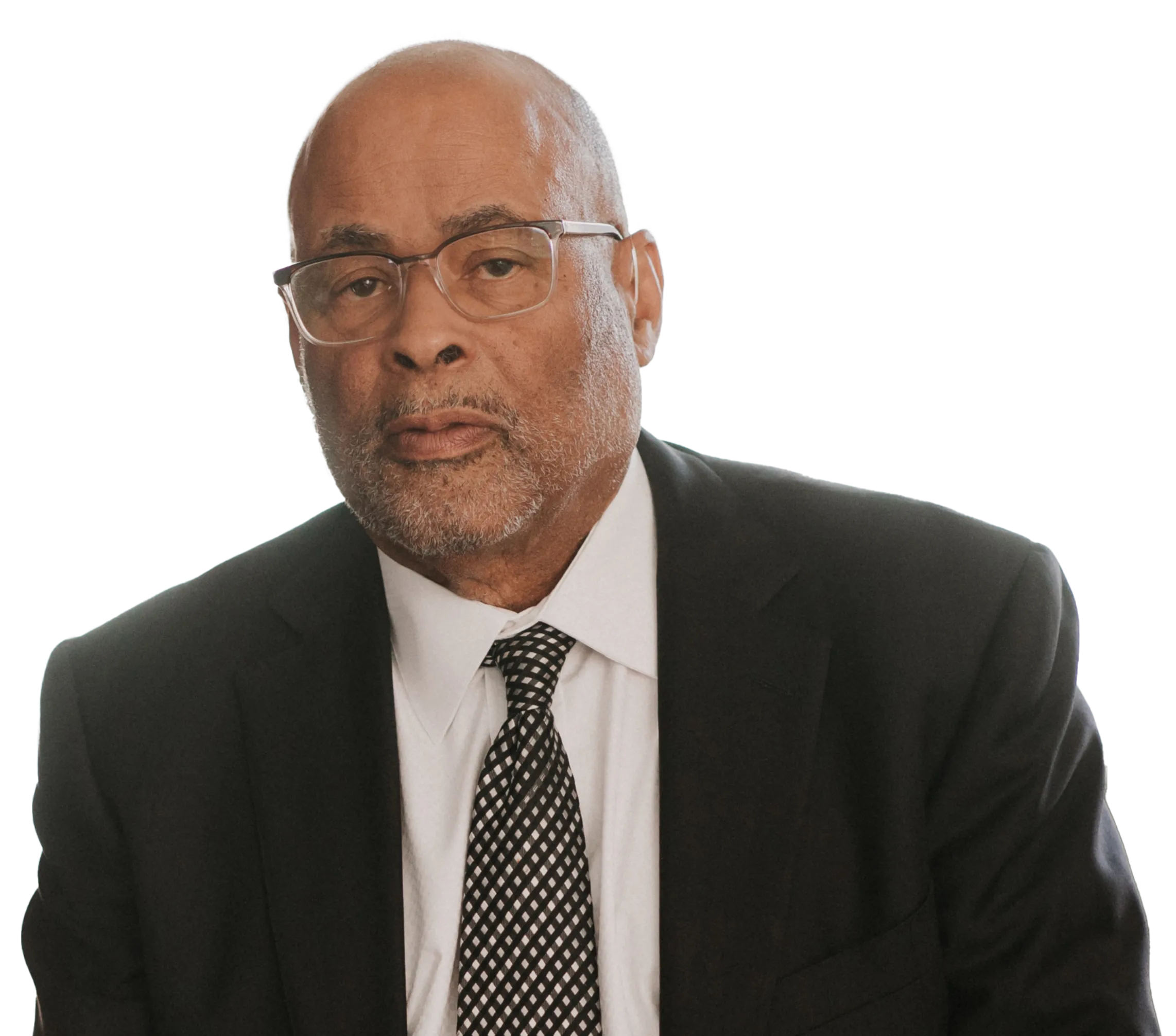
Left Description — This area holds text within the width of the column. You can style the text in different ways, including bold, italics, or bulleted lists.
Left CTA
Right Description — This area holds text within the width of the column. You can style the text in different ways, including bold, italics, or bulleted lists.
Right CTASection - Cards (3) - Text
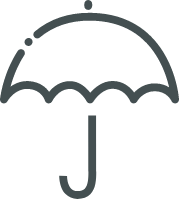
Card Column 1 - Text — Sed hendrerit. Vestibulum fringilla pede sit amet augue. Etiam sollicitudin, ipsum eu pulvinar rutrum, tellus ipsum laoreet sapien, q ...
Card Column 1 - Link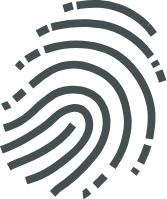
Card Column 2 - Text — Sed hendrerit. Vestibulum fringilla pede sit amet augue. Etiam sollicitudin, ipsum eu pulvinar rutrum, tellus ipsum laoreet sapien, q ...
Card Column 2 - Link
Card Column 3 - Text — Sed hendrerit. Vestibulum fringilla pede sit amet augue. Etiam sollicitudin, ipsum eu pulvinar rutrum, tellus ipsum laoreet sapien, q ...
Card Column 3 - LinkSection - Cards (4+) - Text
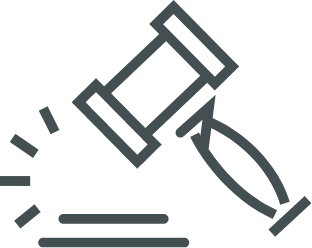
Card Column 1 - Text — Sed hendrerit. Vestibulum fringilla pede sit amet augue. Etiam sollicitud ...
Card Column 1 - Link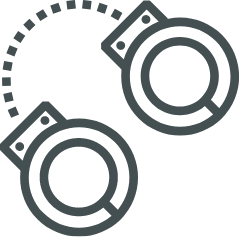
Card Column 2 - Text — Sed hendrerit. Vestibulum fringilla pede sit amet augue. Etiam sollicitud ...
Card Column 2 - Link
Card Column 3 - Text — Sed hendrerit. Vestibulum fringilla pede sit amet augue. Etiam sollicitud ...
Card Column 3 - Link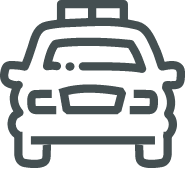
Card Column 4 - Text — Sed hendrerit. Vestibulum fringilla pede sit amet augue. Etiam sollicitud ...
Card Column 4 - Link
Card Column 5 - Text — Sed hendrerit. Vestibulum fringilla pede sit amet augue. Etiam sollicitud ...
Card Column 5 - Link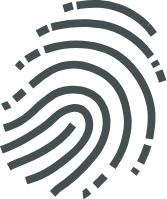
Card Column 6 - Text — Sed hendrerit. Vestibulum fringilla pede sit amet augue. Etiam sollicitud ...
Card Column 6 - Link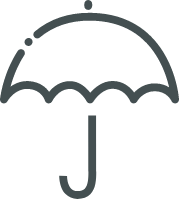
Card Column 7 - Text — Sed hendrerit. Vestibulum fringilla pede sit amet augue. Etiam sollicitud ...
Card Column 7 - Link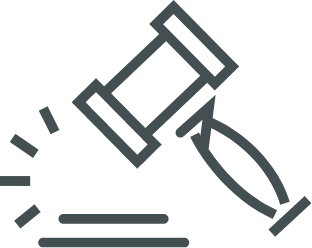
Card Column 8 - Text — Sed hendrerit. Vestibulum fringilla pede sit amet augue. Etiam sollicitud ...
Card Column 8 - Link